The Fastest Way to Compress a PDF Without Losing Quality
Have you ever tried emailing a PDF only to be met with the dreaded “file too large” error?
Or maybe you uploaded a report to a job portal and it got rejected because it was over the size limit?
PDFs are amazing for keeping layouts consistent, but they also tend to bloat fast — especially when they include images, charts, or embedded fonts.
That’s where PDFPenguin’s Compress PDF tool comes in.
In this guide, we’ll walk you through the fastest way to shrink PDFs, keep them looking sharp, and make sure you never run into size errors again.
🎥 Quick Demo: See PDF Compression in Action
Why PDFs Become Too Large
-
High-resolution images: Scans and photos saved at 300+ DPI add megabytes instantly.
-
Embedded fonts: Each font file increases the file size.
-
Extra metadata: Hidden information and version history make files heavier.
-
Multiple edits: Saving and re-saving PDFs without optimization adds unnecessary weight.
How to Compress a PDF Step by Step
-
Go to the Compress PDF page.
-
Drag and drop your file, or click upload.
-
Choose Recommended compression for the best balance of size and quality.
-
Download your new PDF in seconds.
That’s it — no sign-ups, no downloads, no hidden catches.
Pro Tips for the Best Results
-
Preview first: After compression, open your PDF and zoom in to check charts and text.
-
Split then compress: If you only need a section, use Split PDF first, then compress the smaller file.
-
Merge then compress: When combining files, always Merge PDFs before running compression on the final version.
-
Grayscale scans: For documents with lots of images, grayscale can cut file size by half without hurting readability.
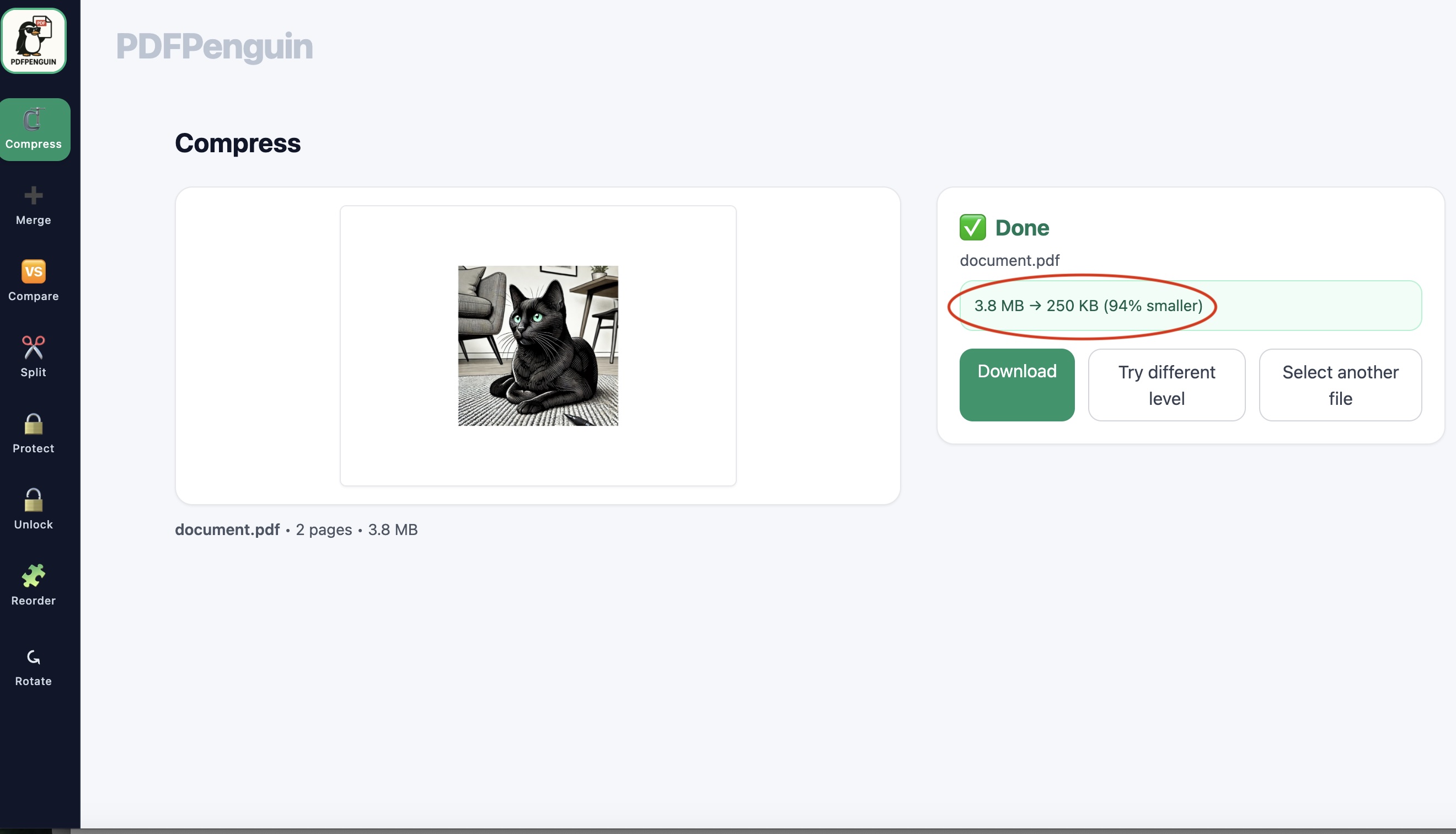
FAQ
Q: Does compressing a PDF reduce quality?
A: Not when you use our recommended settings. Text remains crisp, and images are optimized for clarity.
Q: Is PDFPenguin really free?
A: Yes. All our core tools — from Compress PDF to Compare PDF — are 100% free.
Q: Can I compress multiple PDFs at once?
A: Yes. Just merge them first with Merge PDF, then compress the final file.
Q: Is my file safe?
A: Absolutely. We process files securely and remove them automatically after a short period.
Conclusion
Compressing PDFs doesn’t have to be complicated.
With PDFPenguin’s Compress PDF tool, you can shrink oversized files in seconds and send them anywhere with confidence.
Whether you’re a student, a professional, or just trying to upload a form without errors, PDFPenguin has your back — free, fast, and frustration-free.
